This is a Free Online Tool to Compress JPEG Images to lowers file sizes.
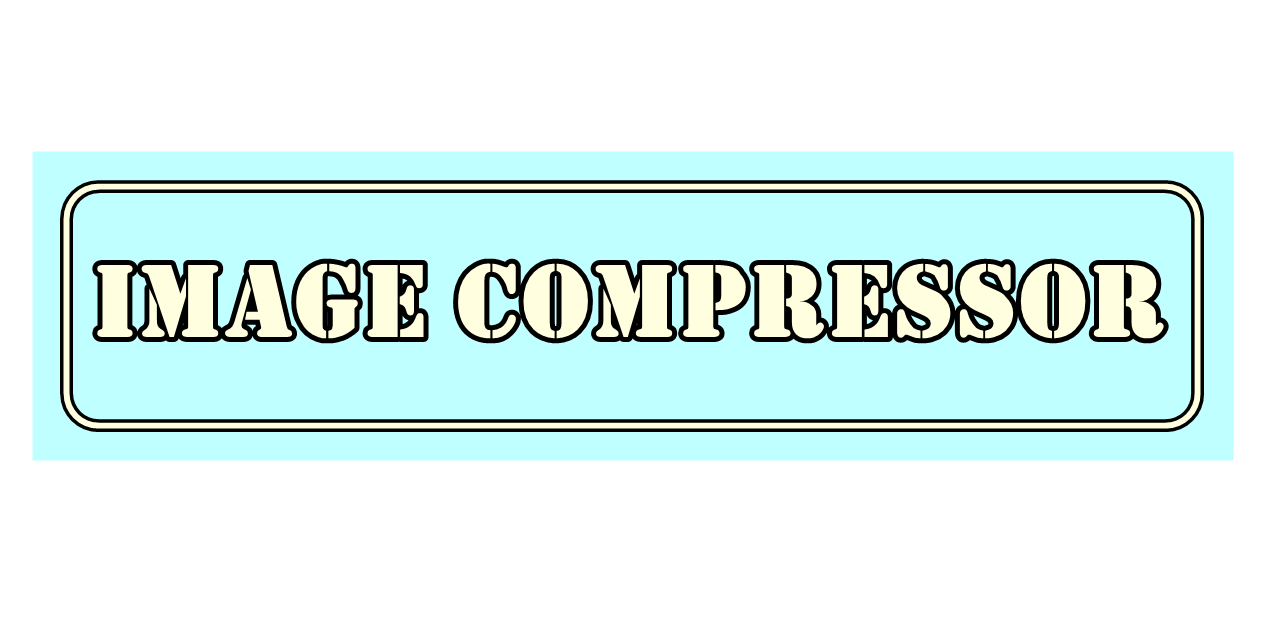
How to convert PNG to JPG
- Start by picking a PNG file from your device that you'd like to convert into a high-quality JPG. You don’t need any prior experience or graphic design knowledge—just follow a few easy-to-understand steps to get impressive results with minimal effort.
- Hit the “Upload Image” button to initiate the process. Your selected image will be transferred to our encrypted server environment, which uses cutting-edge conversion tools to ensure quick and secure handling of your file.
- Once the upload completes, our advanced conversion engine will generate a refined JPG version, balancing compression and clarity. A download link will appear, allowing you to access your converted file in seconds.
- Click the “Download JPG Image” option to store the new file on your device. Everything is completely free—no subscriptions, sign-ups, or hidden terms. It’s a smooth and user-friendly experience from start to finish.
The Benefits of Converting PNG Files to JPG Format
Why should you consider turning PNG images into JPGs for everyday use?
Managing multiple types of images across platforms can get overwhelming. By converting PNG images to JPG, you streamline your digital assets, especially when it comes to saving space on mobile devices, desktop folders, or cloud-based systems. JPG files are lighter and more suitable for long-term storage and faster sharing.
Additionally, JPG format is compatible with virtually every browser, image viewer, and mobile device, making it the go-to choice for anyone who prioritizes accessibility and functionality. While PNGs are great for specific tasks, JPGs serve better when efficiency and ease-of-use are key.
This format is ideal for publishing on blogs, attaching files to emails, or uploading to social media platforms—scenarios where speed and size matter most. The reduced file size helps maintain good performance without sacrificing much in terms of visual appearance.
To sum it up, converting your images to JPG enhances compatibility, reduces loading time, and simplifies your digital workflow—making your day-to-day tasks more efficient.
Understanding the Main Differences Between PNG and JPG
How do PNG and JPG formats differ in terms of performance and application?
Both file types serve unique purposes in the digital world. Choosing the right format depends on your image's intended use and the level of quality or flexibility you require.
PNG (Portable Network Graphics): Best suited for images that require transparency or pixel-perfect detail, PNG uses lossless compression, retaining every bit of data from the original. It's the standard format for logos, transparent overlays, and high-definition UI elements.
JPG (Joint Photographic Experts Group): This format focuses on reducing file size through lossy compression. It's optimal for photos and images meant for the web, especially when storage and bandwidth are concerns. Some quality is sacrificed, but the balance between size and clarity makes JPG highly practical.
In brief, PNG works well when image quality and transparency are essential. JPG, on the other hand, is perfect when you need a compact, easy-to-share version of your image without complicating your workflow.
Simple and Free Online Methods to Convert PNG into JPG
You don’t need professional tools or paid apps to convert PNG files into JPG. Websites like Convertio, ILoveIMG, and Online-Convert make this process fast and accessible with just a few clicks and no registration.
For more control, software like GIMP and Adobe Photoshop allows you to fine-tune your images—adjusting resolution, lighting, or color balance—before converting them to JPG for tailored results.
Don’t overlook built-in tools either. On Windows, Microsoft Paint offers “Save As” options, and macOS users can use Preview for a similar result. These methods are ideal for quick edits and conversions without extra downloads.
How to Keep Your Data Safe While Converting Images Online
What steps should you take to protect your files and privacy during the conversion process?
When using online platforms, always prioritize security. Look for HTTPS in the URL, opt for sites with transparent privacy statements, and confirm they use strong encryption protocols for file handling and deletion after download.
It’s wise to keep a backup of your original PNG before uploading, especially if you're planning to experiment with compression settings or editing features. That way, you won’t risk losing your source file.
Avoid suspicious websites that lack transparency or bombard you with ads. Instead, stick with reputable services that have a history of safeguarding user data and ensuring secure file transfers every time.
Different Approaches to Converting PNGs into JPG Format
There are various methods available for converting images depending on your level of experience and specific goals. Online tools like TinyIMG or ImageResize.org provide hassle-free options with drag-and-drop functionality.
Graphic professionals might opt for batch conversion using software like Photoshop or GIMP, which allows greater control over aspects like size, sharpness, and color profiles before saving the image as a JPG.
In certain browsers, you can even right-click an image and select “Save image as…” which sometimes lets you store the image directly as a JPG if the website supports it. This is a handy trick for quick saves.
No matter your skill level, there’s a suitable method to help you convert PNG files to JPG without compromising on quality or convenience.
Top Free Tools for Converting PNG to JPG Easily
If you’re on the hunt for the best no-cost tools to convert PNG images, the web offers a wide selection. These web-based converters often require no installation or login, which means you can start right away.
More advanced platforms like Adobe Express include editing tools alongside conversion, giving professionals the option to crop, rotate, and adjust image properties for better visual results.
At the same time, built-in applications like Paint on Windows or Preview on Mac are perfect for basic conversions. Some Google Drive extensions also offer simple conversion features within your storage environment.
Whether you’re a blogger, student, or business professional, you’ll find a tool that meets your needs—ensuring safe, fast, and high-quality image conversion every time.
In conclusion, switching from PNG to JPG has become incredibly straightforward. Thanks to an array of easy-to-use platforms and powerful editing tools, you can enjoy better performance, compatibility, and efficiency across your digital ecosystem.